To create apps for Apple devices you need to download Xcode. The current version is Xcode 16, or to be precise its currently 16.3 as of April 2025.
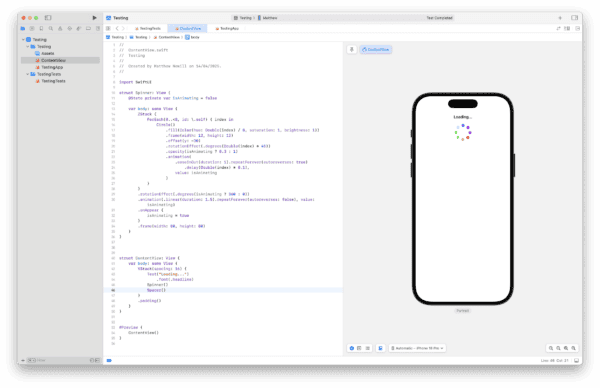
Where to Download Xcode
You down grab the Xcode download either from the Mac App Store or from the Apple Developer website where you can find the latest production copy, or download the latest beta version.
Apple Developer Account
You’ll need an Apple Developer account. You can either opt for the free account that allows for testing on your own devices as well as run apps in the simulator, as well as use most features in Xcode.
If you want to publish to the App Store then you will need a paid developer account which is $99/year. This allows you to publish as many apps as you want as well as utilise TestFlight for beta testing. This is particularly useful if your app has an audience that you could send unreleased versions to for testing. A paid account is also required for some services such as CloudKit, Push Notifications, and In-App purchases to name a few. But to get going, just go for the free account until you need to pay.
What Comes in the Xcode Download?
Xcode has all the tools that you need to start developing on the Mac which includes the Xcode toolset for Mac as well as the iPhone and iPad, Watch, Vision Pro. The Xcode IDE and iOS Simulator is also included as well as the tools and frameworks for building the apps.
What is the Xcode IDE?
IDE means Integrated Development Environment. This is the application you use to create your apps. It has all the tools that you need to get your app created as quickly and smoothly as possible.
Apps can be built using the latest Swift with the SwiftUI framework. If you opt to use SwiftUI you can use the Preview mode that lets you see the layout created visually as you create it in code.
iOS Simulator
The iOS Simulator is essentially like having an iPad or iPhone built in to your Mac. Apple allows you to test applications on a virtual iOS device that runs on screen. Although this isn’t ideal to only test your app this way before submitting it to Apple for launch, it does let you test the app thoroughly without the need to connect up a real iOS device.
How to Learn the Xcode Software
Xcode can be overwhelming when you first open it up. If you are starting with developing apps right at the beginning then I recommend you read the following tutorials to give you the basic understanding of what to do (several tutorials are listed in the post linked above). Give it a week or so of study and you’ll understand a lot more and have the ability to create a very simple app. Creating something more complicated will of course take more time, but to going from nothing to creating your first “Hello World” app is quite an achievement as it helps you understand the very basics of programming as well as get you more familiar with Xcode and the Interface Builder. We all need to start with something simple so we can grasp the basic concepts and build on them.
As I am still learning the ins and outs myself, I’ll leave it another couple of weeks before I write a blog post about the very basics of Xcode and what does what within the interface.
Don’t forget to subscribe in the box at the top of the right column if you want to follow along with my weekly updates.
Leave a Reply
You must be logged in to post a comment.